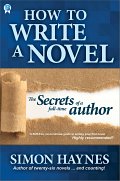How to publish an ebook, and why you might want to
In the past few years ebook readers with paper-like screens have been making an impact on publishing. A few years ago these devices were the flying cars of the publishing world - often promised but never delivered - but technology marched on, manufacturers got their act together and electronic ink and paper improved to a point where they were good enough to substitute for the real thing.
You're reading this article because you want to learn about publishing an ebook. If you want to know more about getting your work printed, see my article on
how to self-publish a paperback
Ebooks have several advantages over print books
Longevity: Paperback novels don't sit on bookstore shelves for long before they're replaced with the Next Big Thing. Unsold books are packaged up and returned to the distributor, and from there it's off to the discount houses and paper recyclers. By the time your second novel hits the shops the first has long since vanished. With ebooks this is no longer a problem: release an ebook and it's available forever.
Availability: Anyone with an internet connection can buy an ebook, at any time of the day or night, and they can be reading it four or five minutes later. Even if you can find the paperback novel you're after, you still have to wait for delivery.
Low cost: Both the up-front cost of publishing the ebook, and also the selling price. Electronic copies are basically zero-cost, although you have to allow for transaction fees and the publisher's cut.
Easily revised: Spotted a typo? Fix it and publish a new copy!
Ebooks also have some disadvantages
Many readers prefer printed books, and most people don't have an ebook reader.
Because it's so easy to put an ebook up for sale there are thousands of first drafts masquerading as novels. The other day a friend of mine declared she was never buying another ebook. When I asked why, she told me she'd been bitten once too often by 'total garbage full of spelling mistakes and terrible writing'.
You can't give someone an ebook as a physical gift.
So much for the pros and cons. How do you publish an ebook?
yWriter6 (freeware) takes the hard work out of creating ebooks.
Publishers spend a lot of money laying out text for printed books, which is just one of the things that sets aside self-published novels from those released by professional houses. The good news is that ebooks are laid out and formatted by the reading device, and all you have to do is tell it where the chapter headings are, and where each line and paragraph begins and ends. There's more to it than this, but what I'm trying to say is that you
mark up the document to describe the major elements, and the ebook converter/ebook device will do the rest.
Calibre is a freeware/open source ebook reader and compiler. It will convert between many formats, but I got the best results when I exported my novel to html and used that as the input file.
The problem is, most word processors pack a huge amount of hidden code into a simple html file, and all this cruft can lead to odd-looking formatting when you convert the files to ebooks. yWriter does have an HTML export, but it's designed to display or print your work, not export to ebook.
So, yWriter has an 'Export to Ebook' feature. This routine will export your novel to an html file which is optimised for conversion using Calibre. The resulting ebook should be formatted correctly without any nasty surprises.
Step one is to click Project - Export - Export to Ebook from the yWriter main screen.

On this screen you can pick the first and last chapter to export, and below that you can decide whether to export to Mobi, Epub, or both. However, the drop-down is empty, and so we need to click Edit to set up an exporter template.

This is the first tab of the exporter template. Normally you won't need to touch the Mobi Setup and Epub Setup tabs. The Calibre Setup tab is mentioned below.
Fill out the details for this particular project, using the following screenshot as a guide.

Note about the cover file: if the file is sitting in your project folder you don't need to specify the full path. If it's somewhere else on your computer, you do.
With the description, I avoid entering linebreaks, as I don't know whether they're supported by other program that might read this information.
Before you click save, give the exporter a name. If you change this name and click save, you'll create a new exporter. Exporters live inside the YBEBK folder, inside your yWriter project folder. You can edit them with a text editor, or delete them, or rename them.

This is the Calibre setup screen. You only have to do this once on each computer yWriter is installed on. Tell yWriter where to find the Calibre install folder, so that it can run ebook-convert.exe when needed.

Now we return to the export screen, where you can see the export template name in the dropdown. If you create more than one exporter they will all appear in this list. If you save multiple yWriter projects into one folder, the exporters for all the projects will show here. Click OK to export to epub and mobi, as selected.
Note: a command window will appear, once for epub and once for mobi, and you'll see Calibre working away. If the window appears and then immediately disappears, it's almost certainly due to a missing cover file.
To diagnose any problems, tick the Pause option, and the command windows will await a keypress before closing. That will give you a chance to read any error messages.
In the following example, you can see that Calibre is complaining about a missing cover file.

Your ebook(s) will be saved to the Export folder, inside your project folder. If you want them to save elsewhere, you can change this yWriter setting under Settings - yWriter Settings:

To summarise, you can create ebooks like this:
yWriter5 > Calibre > Ebook Reader
Or like this:
Word/OpenOffice > yWriter > Calibre > Ebook Reader
Please remember that none of my articles are meant to discourage. In fact, they're all written for the me of ten years ago, the writer who was ready to take the next step but didn't know what that step was.
About the author: Simon Haynes is the author of over 25 novels. He also designed and created
yWriter.
Stay in touch!
Follow me on
Facebook or Twitter